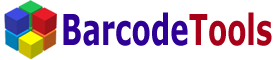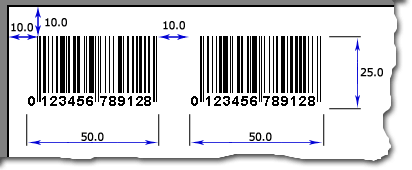For the Barcode ActiveX control to be used, there is no need to place it on a form as shown here.
You can create an invisible barcode control from any application including your DLL.
The first thing needed in order to do it is to create an object using the CreateObject
function (as shown below). After the object is created, you can use it as you want.
'Create a new instance of BarCode-ActiveX
Dim oABarCode As Object
Set oABarCode = CreateObject("ABarCode.ActiveBC.1")
'set BarCode-ActiveX properties
oABarCode.BarText = "Hello world"
oABarCode.BarType = Code128
oABarCode.ShowCheck = False
'using BarCode-ActiveX
Dim minWidth As Long
minWidth = oABarCode.MinBarcodeWidth
Call oABarCode.DrawBarcodeToSize(5, 5, minWidth, 45, dmPixels, Form1.hdc)
'destroy BarCode-ActiveX object
Set oABarCode = Nothing
|
There are a few different ways to print a barcode from Visual Basic using our ActiveX Control.
-
Using a Visual Basic Printer object.
Printer.CurrentX = 2048
Printer.Print "BarcodeTools.com, VB Example"
'BarCode-ActiveX will use the Visual Basic Printer object
Call ActiveBC1.SetPrinterHDC(Printer.hdc)
'print two barcodes
Call ActiveBC1.DrawBarcodeToSize(10, 10, 50, 25, dmMM)
Call ActiveBC1.DrawBarcodeToSize(70, 10, 50, 25, dmMM)
Printer.EndDoc
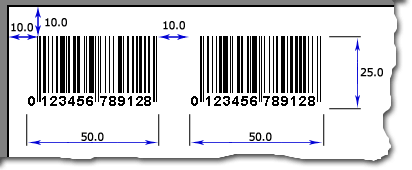
-
Using BarCode-ActiveX methods.
'open a current printer
Call ActiveBC1.BeginPrint("")
'print two barcodes
Call ActiveBC1.DrawBarcodeToSize(10, 10, 50, 25, dmMM)
Call ActiveBC1.DrawBarcodeToSize(70, 10, 50, 25, dmMM)
Call ActiveBC1.EndPrint
-
How to print a barcode with a certain x-dimension..
To find out what x-dimension is, click here.
To print a barcode with a certain x-dimension, you should correctly specify
the barcode width. You can calculate it using the GetBarcodeWidth function.
Private Declare Function GetDeviceCaps Lib "gdi32" _
(ByVal hdc As Long, ByVal nIndex As Long) As Long
Private Const LOGPIXELSX = 88
Private Const LOGPIXELSY = 90
Private Sub PrintBarcode()
'Create a new instance of BarCode-ActiveX
Dim oABarCode As Object
Set oABarCode = CreateObject("ABarCode.ActiveBC.1")
'set BarCode-ActiveX properties
oABarCode.BarText = "Hello world"
oABarCode.BarType = Code128
oABarCode.ShowCheck = False
Dim barFont As New StdFont
barFont.Name = "Courier"
barFont.Size = 36
barFont.Bold = True
oABarCode.font = barFont
'open a current printer
Call oABarCode.BeginPrint("")
'gets the printer resolution (dpi - dots per inch)
Dim dpiX As Long, dpiY As Long
dpiX = GetDeviceCaps(Printer.hdc, LOGPIXELSX)
dpiY = GetDeviceCaps(Printer.hdc, LOGPIXELSY)
'calculate the required barcode width (in mm) for the
'x-dimension of 0.508 mm (20 Mils)
Dim barWidth As Double
barWidth = oABarCode.GetBarcodeWidth(0.508, dpiX, dpiY, dmMM)
'print a barcode
Call oABarCode.DrawBarcodeToSize(10, 10, barWidth, 25, dmMM)
Call oABarCode.EndPrint
Set oABarCode = Nothing
End Sub
|